Useful backup advice..
It’s always a good time to remind yourself of the advantages of having a backup of your files. Have a read of the Tao of Backup, before it’s too late!
It’s always a good time to remind yourself of the advantages of having a backup of your files. Have a read of the Tao of Backup, before it’s too late!
I was looking for some info on the right way to use a regex to parse a small piece of html which had me stumped.
I found this gem on stack overflow with 4426 positive replies. This guy gets it.
I saw this the other day while looking at the TV series “Mad Men”. Everybody deserves to do a presentation to clients once in their lives and smash it this hard. A demonstration of the killer Don Draper pitch. TV perfection.
From Mad Men, Series 1, episode 13.
I’ve been working with PIC micro-controllers lately and found this great document from Microchip with a collection of tips and tricks that people have used with micro-controllers. That’s the first time I’ve seen a multinational publish a ‘notes-from-the-field’ document about their technologies and how to do clever stuff with them. Check the format out too; each tip is half a paragraph and gets everything summarised in a nutshell. Great document.
This is just a brief reminder on how to add third party models to LTSpice IV, the venerable electronics modelling software. My copy is running on wine, under Linux. Installs and runs first time, no fuss. In this example, I’m going to add in a new triac I’d like to use.
Step 1 : On your machine you have two folders for models. The mathematical models themselves are at
/home/username/.wine/drive_c/Program Files (x86)/LTC/LTspiceIV/lib/sub/while the symbols for those models are at..
/home/username/.wine/drive_c/Program Files (x86)/LTC/LTspiceIV/lib/sym/Create a folder in each of these two folders called
myspiceand, for the sake of better long term organisation, create a new sub-folder called triacs, thus
mkdir -p "$HOME/.wine/drive_c/Program Files (x86)/LTC/LTspiceIV/lib/sym/myspice/triacs"
mkdir -p "$HOME/.wine/drive_c/Program Files (x86)/LTC/LTspiceIV/lib/sub/myspice/triacs"
Your folder tree should look like this. For clarity, some subdirectories have been removed.
.
.
|-- drafts
|-- examples
| |-- Educational
| | |-- contrib
| | |-- FRA
| | `-- PAsystem
| `-- jigs
`-- lib
|-- cmp
|-- sub
| `-- myspice
| |-- transformers
| `-- triacs
`-- sym
|-- AutoGenerated
|-- Comparators
|-- Digital
|-- FilterProducts
|-- Misc
|-- myspice
| |-- transformers
| `-- triacs
|-- Opamps
|-- Optos
|-- PowerProducts
|-- References
|-- SpecialFunctions
`-- Trafos
Step 2 : Download the triac model from here into the /lib/sub/myspice/triacs/ folder.
In this particular case, the file from the vendor appears as a .htm file, but in reality is just a text file, so rename it as
Thyristor_TRIAC_Qxx15xx_Qxx16x_Hx_A_SPICE_Model.lib99 times in 100, this is just a plain text file and downloadable as such.
Step 3 : Start LTSpice IV.
Step 4 : Choose File, Open and navigate to /lib/sub/myspice/triacs/ and open Thyristor_TRIAC_Qxx15xx_Qxx16x_Hx_A_SPICE_Model.lib
Step 5 : Press CTRL + F to open the ‘find’ dialog box and enter the model you want to create. In this case, I would like to use the Q6016LH3, so I enter that into the search box and click OK. The term is found and the term is highlighted.
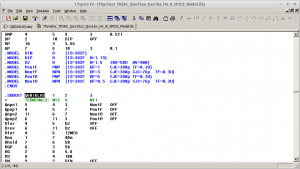
Step 6 : Now right-click the highlighted text and click ‘Create Symbol’.
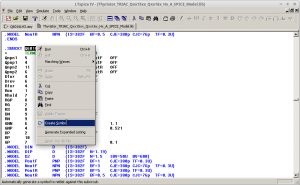
The message “Do you wish to automatically create a symbol that will netlist against the subcircuit Q6016LH3 and her 2 ports?” appears. Click Yes. The visual of the model is drawn.
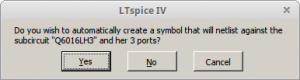
Step 7 : Make any changes you need to to complete the model. I’m going to make some changes to the visual so that the Gate, MT1 and MT2 are shown clearly instead of the generic terms ‘1’, ‘2’ and ‘3’. It can be seen in the model file what the terminal numbers relate to, so 1 = MT2, 2 = G and 3 = MT1. Right click each blue square terminal in turn and modify as required.
Step 8 : Choose File, Save As, navigate to your /lib/sym/myspice/triacs/ folder and save your symbol file. Incidentally, the file automatically appears in a newly created folder called AutoGenerated. Close the model file and the symbol file. Finished.
To use the new symbol and model, simply open your normal simulation circuit and click the ‘component’ button. Navigate to your new model in the myspice\triacs folder and click to select the model. The new device appears.
Finished.
I’ve been using
youtube-dlfor ages now and use it to download videos, podcasts and playlists I want to listen to offline. To install it on Linux, just use
sudo apt-get install youtube-dlOnce in, all that’s needed is the URL you want to download, and, once you have it, you just use it like this..
youtube-dl https://www.youtube.com/watch?v=USg3NR76XpQSimple.
But the video in this case is a three hour podcast, so that ends up being around 3GB. A lot. Can we get a smaller version?
Yes. Use the -F switch to list all the available audio/video and audio only formats..
youtube-dl -F https://www.youtube.com/watch?v=USg3NR76XpQYou get this..
user@host $ youtube-dl -F https://youtu.be/USg3NR76XpQ
[youtube] USg3NR76XpQ: Downloading webpage
[youtube] USg3NR76XpQ: Downloading video info webpage
[youtube] USg3NR76XpQ: Extracting video information
[youtube] USg3NR76XpQ: Downloading MPD manifest
[info] Available formats for USg3NR76XpQ:
format code extension resolution note
249 webm audio only DASH audio 55k , opus @ 50k, 64.26MiB
139 m4a audio only DASH audio 58k , m4a_dash container, mp4a.40.5@ 48k (22050Hz), 60.43MiB
250 webm audio only DASH audio 73k , opus @ 70k, 79.10MiB
171 webm audio only DASH audio 110k , vorbis@128k, 125.32MiB
140 m4a audio only DASH audio 137k , m4a_dash container, mp4a.40.2@128k (44100Hz), 161.38MiB
251 webm audio only DASH audio 139k , opus @160k, 147.56MiB
160 mp4 256x144 DASH video 148k , avc1.4d400c, 30fps, video only, 42.91MiB
278 webm 256x144 144p 154k , webm container, vp9, 30fps, video only, 119.24MiB
242 webm 426x240 240p 278k , vp9, 30fps, video only, 154.07MiB
133 mp4 426x240 DASH video 282k , avc1.4d4015, 30fps, video only, 136.58MiB
243 webm 640x360 360p 469k , vp9, 30fps, video only, 346.58MiB
134 mp4 640x360 DASH video 610k , avc1.4d401e, 30fps, video only, 204.77MiB
244 webm 854x480 480p 856k , vp9, 30fps, video only, 673.62MiB
135 mp4 854x480 DASH video 1024k , avc1.4d401f, 30fps, video only, 521.78MiB
247 webm 1280x720 720p 1729k , vp9, 30fps, video only, 1.79GiB
136 mp4 1280x720 DASH video 1875k , avc1.4d401f, 30fps, video only, 1.20GiB
248 webm 1920x1080 1080p 3188k , vp9, 30fps, video only, 3.58GiB
137 mp4 1920x1080 DASH video 3569k , avc1.640028, 30fps, video only, 3.06GiB
17 3gp 176x144 small , mp4v.20.3, mp4a.40.2@ 24k
36 3gp 320x180 small , mp4v.20.3, mp4a.40.2
43 webm 640x360 medium , vp8.0, vorbis@128k
18 mp4 640x360 medium , avc1.42001E, mp4a.40.2@ 96k
22 mp4 1280x720 hd720 , avc1.64001F, mp4a.40.2@192k (best)This extensive list of options allows you to pick a preferred format. I’m going to go for option 139
139 m4a audio only DASH audio 58k , m4a_dash container, mp4a.40.5@ 48k (22050Hz), 60.43MiBwhich is a more manageable 60MB. Let’s download that.
youtube-dl -f 139 https://www.youtube.com/watch?v=USg3NR76XpQNice. Job done.
This is my website for short blog posts and interesting materials that are noteworthy or have some handy-tip value.